Covid-19 eligibility in Massachusetts
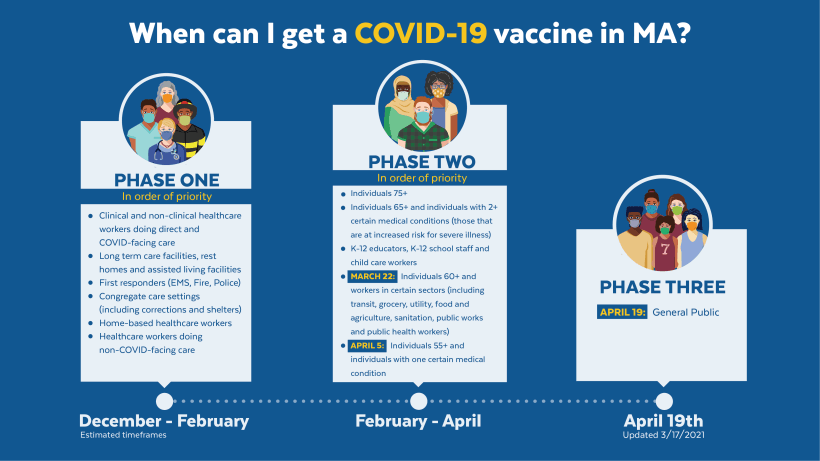
Over the last few weeks, I've cracked the code and figured out how to secure appointments through CVS. This will work for anyone who is eligible to receive a vaccination. Get your appointment within the next 4 days!
12:00 AM
CVS has released a bunch of new appointments and locations. I've been seeing appointments appear at 6:00 AM instead of the standard midnight / 4:00 AM release.
This may be due to the Massachusetts eligibility changing.
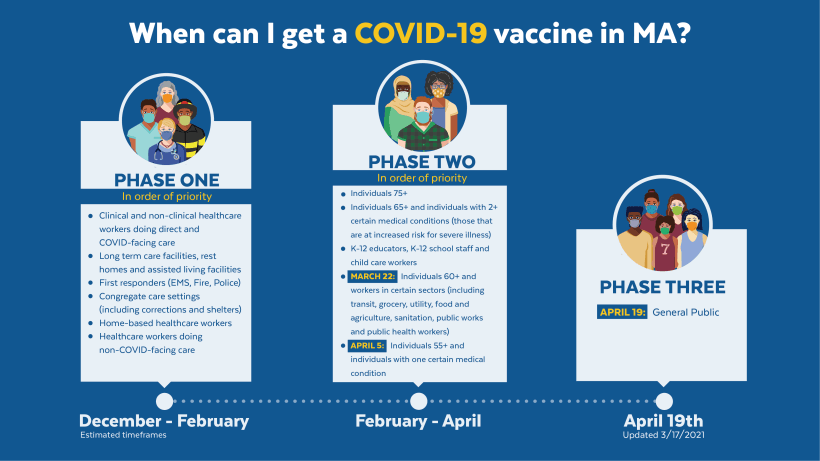
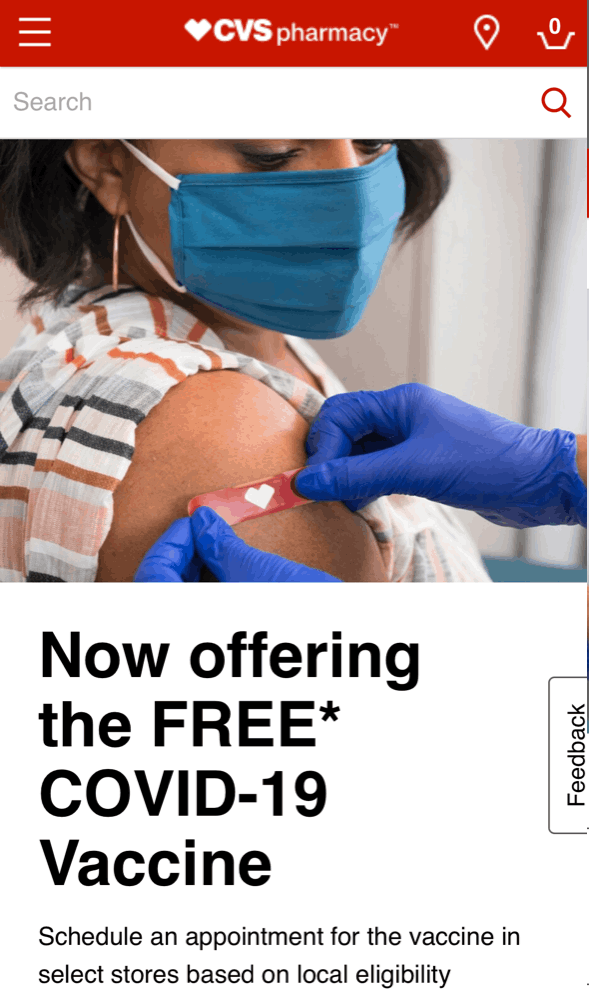
The correct website to go to is below.
https://cvs.com/immunizations/covid-19-vaccine
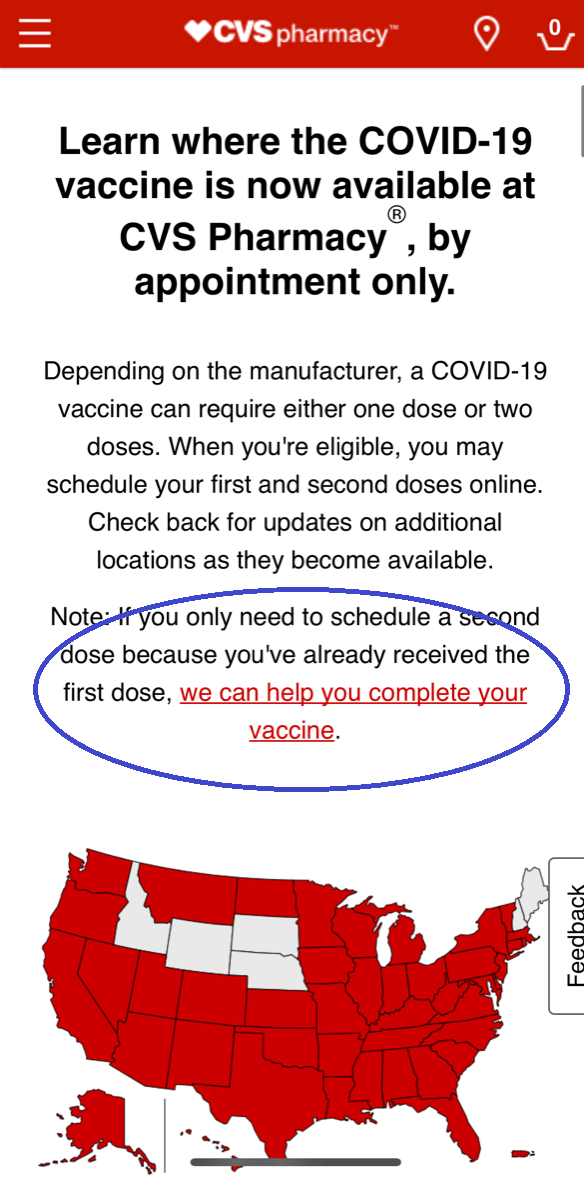
Scroll down and click the link that reads
"we can help you complete your vaccine"
The link says it's only to help complete your vaccine, as if you already received the first dose of a 2 dose vaccine, but it's the same spot for the first dose.
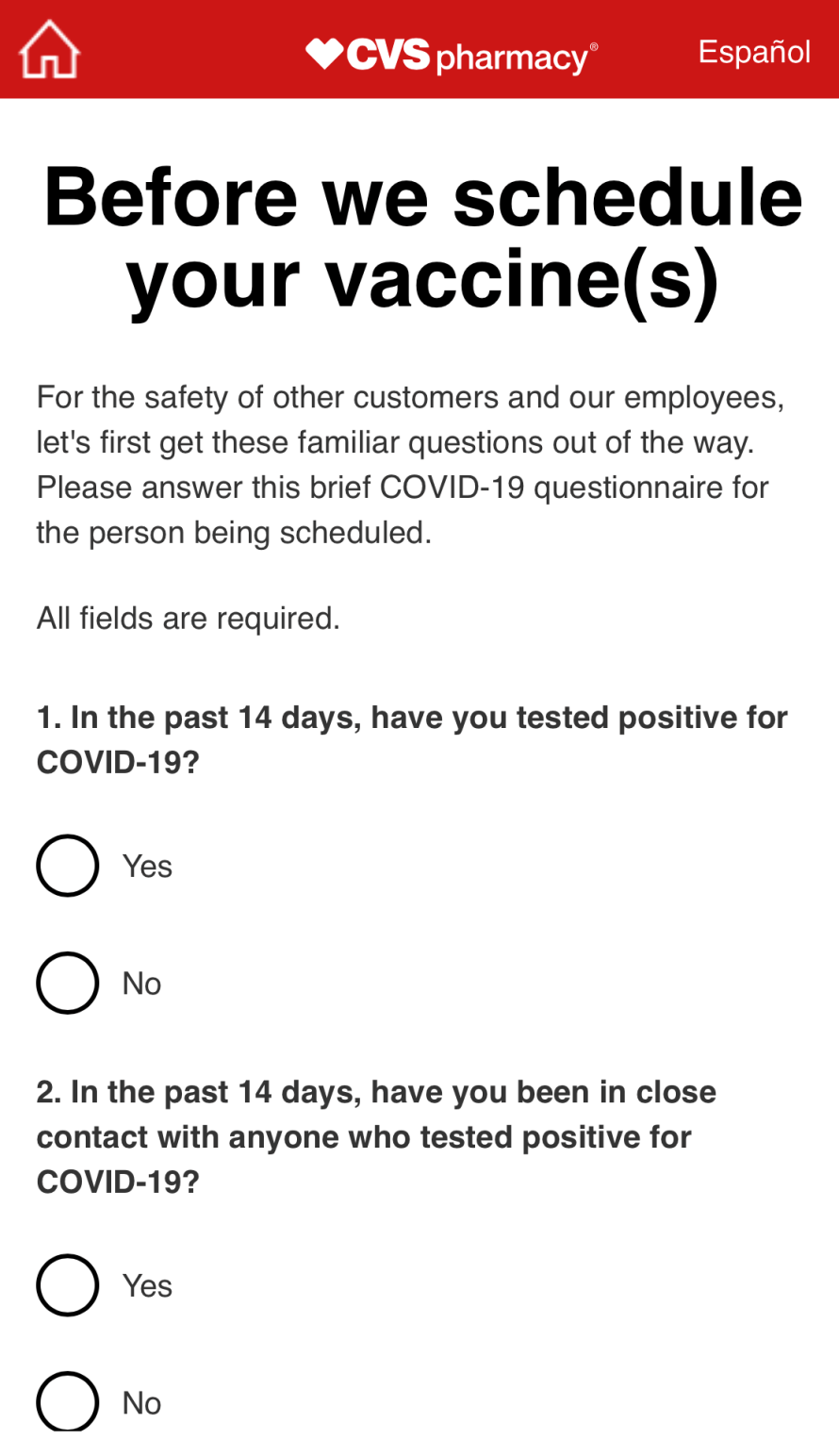
Answer the 3 questions
If you answer No to the 3 questions, you will proceed to the next screen.
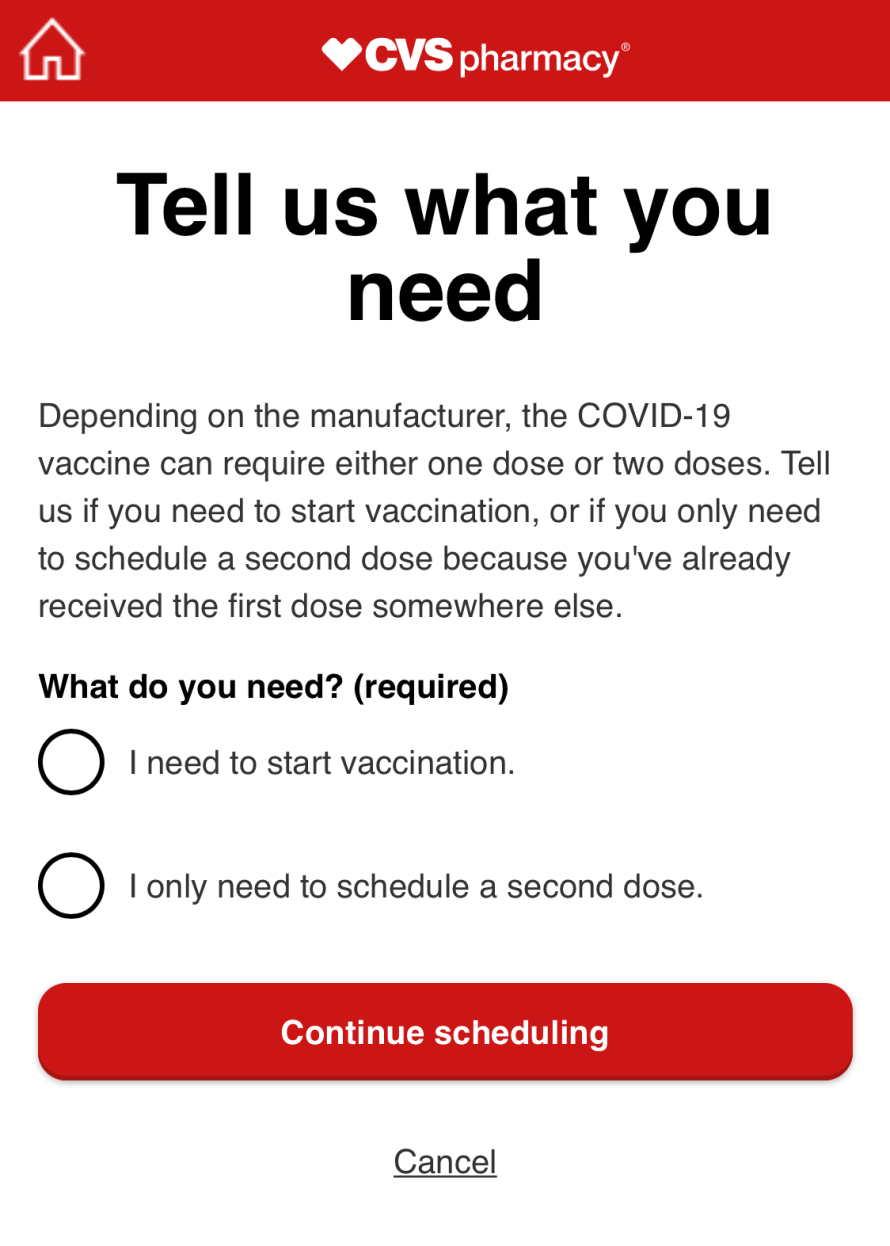
If you haven't had the first dose of the vaccine, select the first option.
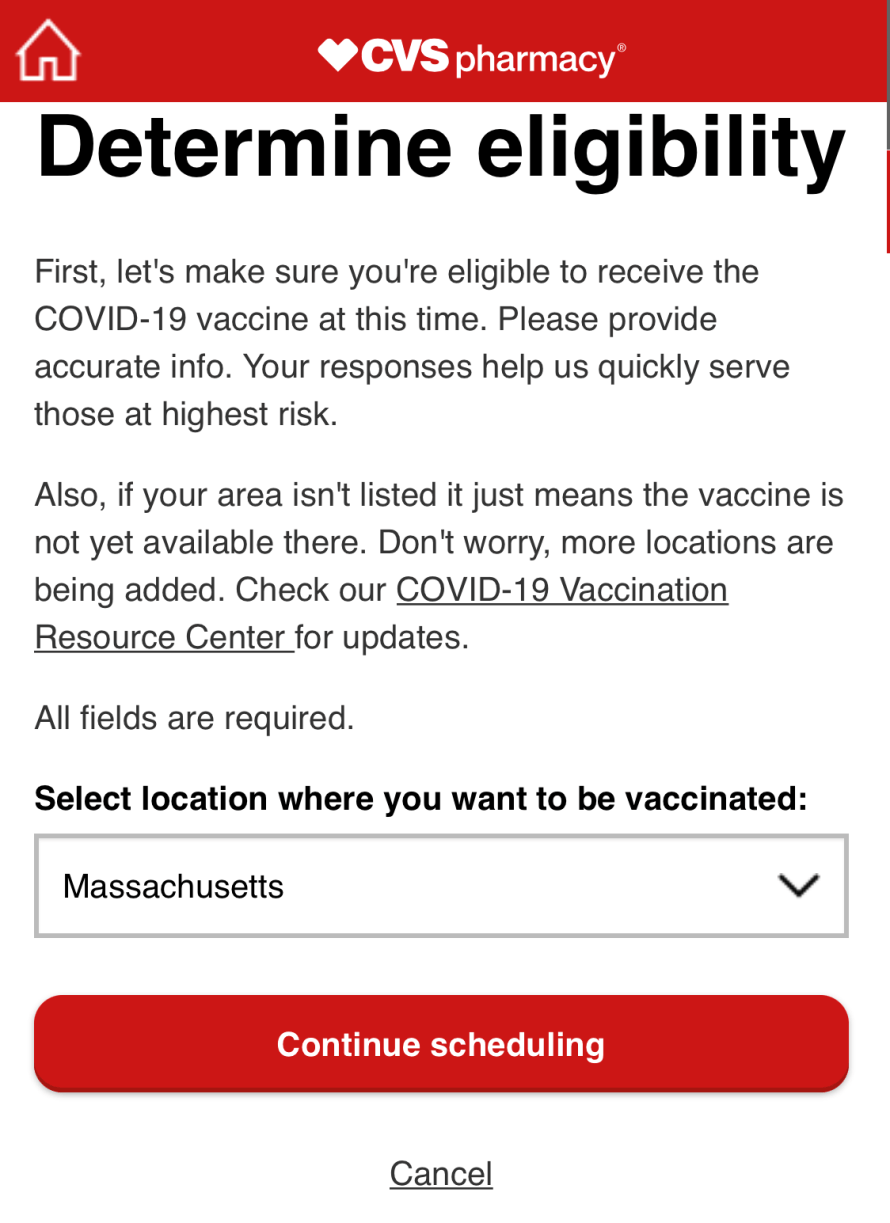
Select the state you are living in or working in.
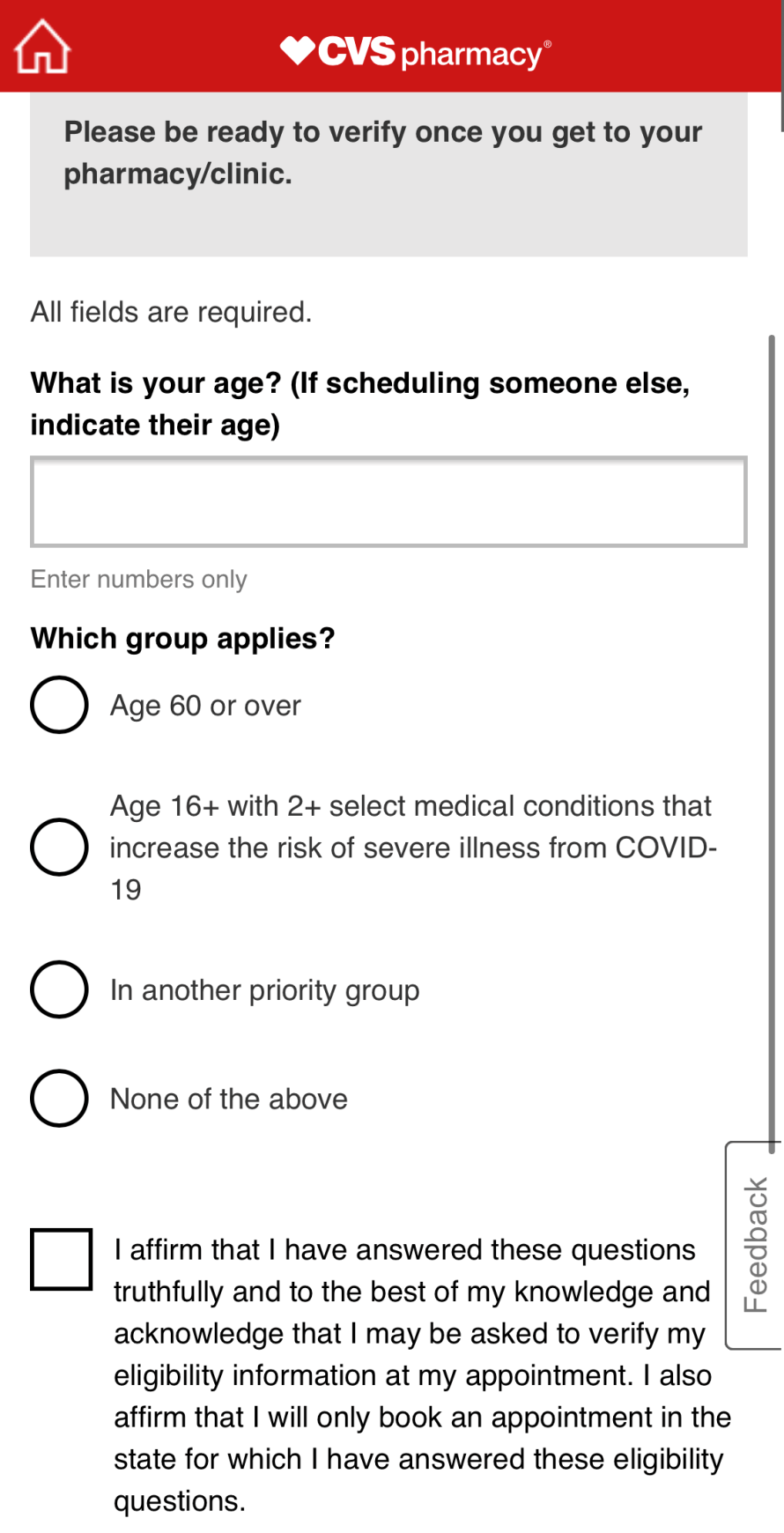
CVS uses the honor system when it comes to eligibility, and you should too. Select the group that applies to you.
General availability to the public starts on April 19th. If you are in the general availability group, that means April 15th midnight (12:00 AM) you can book your appointment for April 19th.
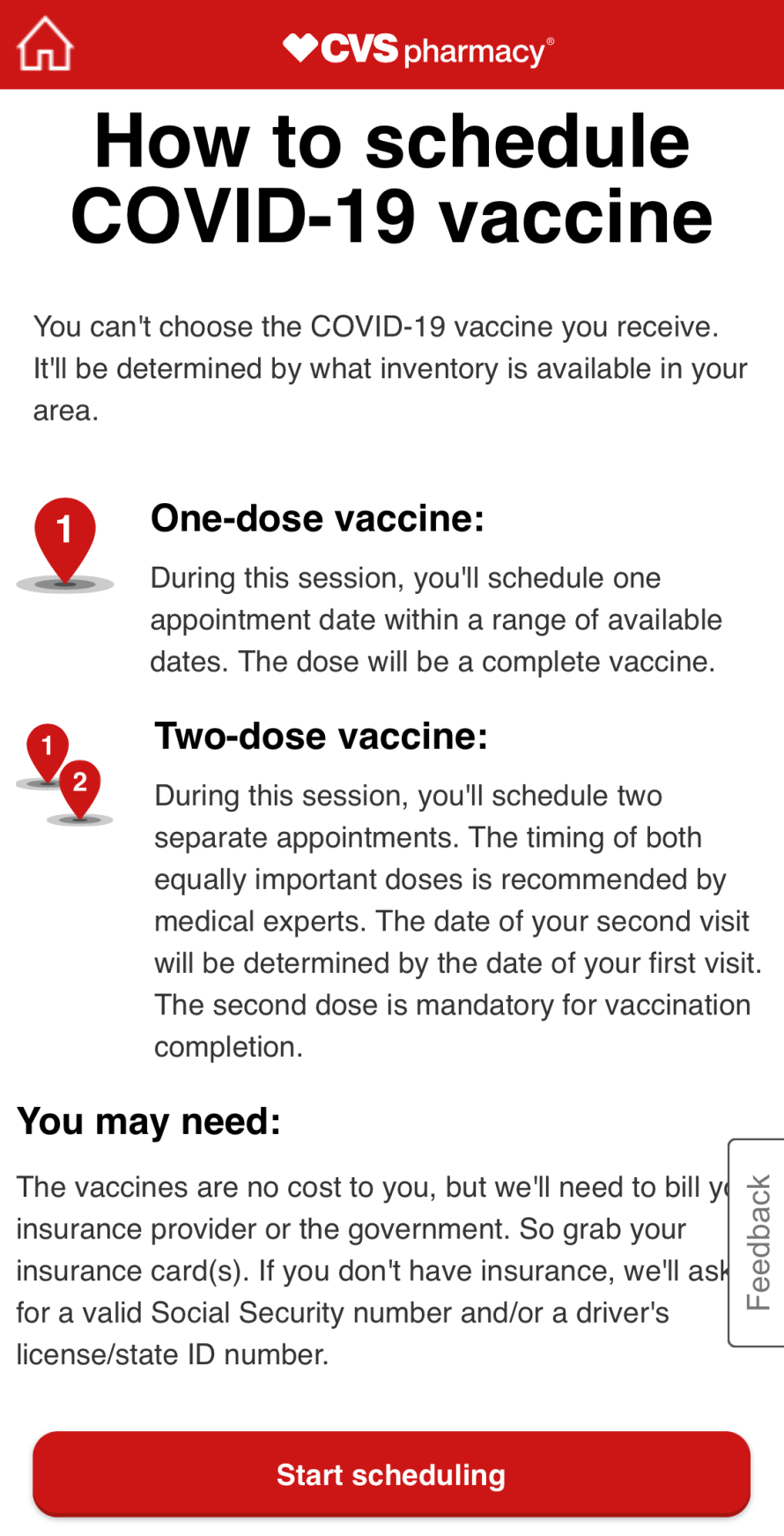
Start Scheduling! You are almost there! Click start scheduling and you will enter into the search screen where you will spend most of your time.
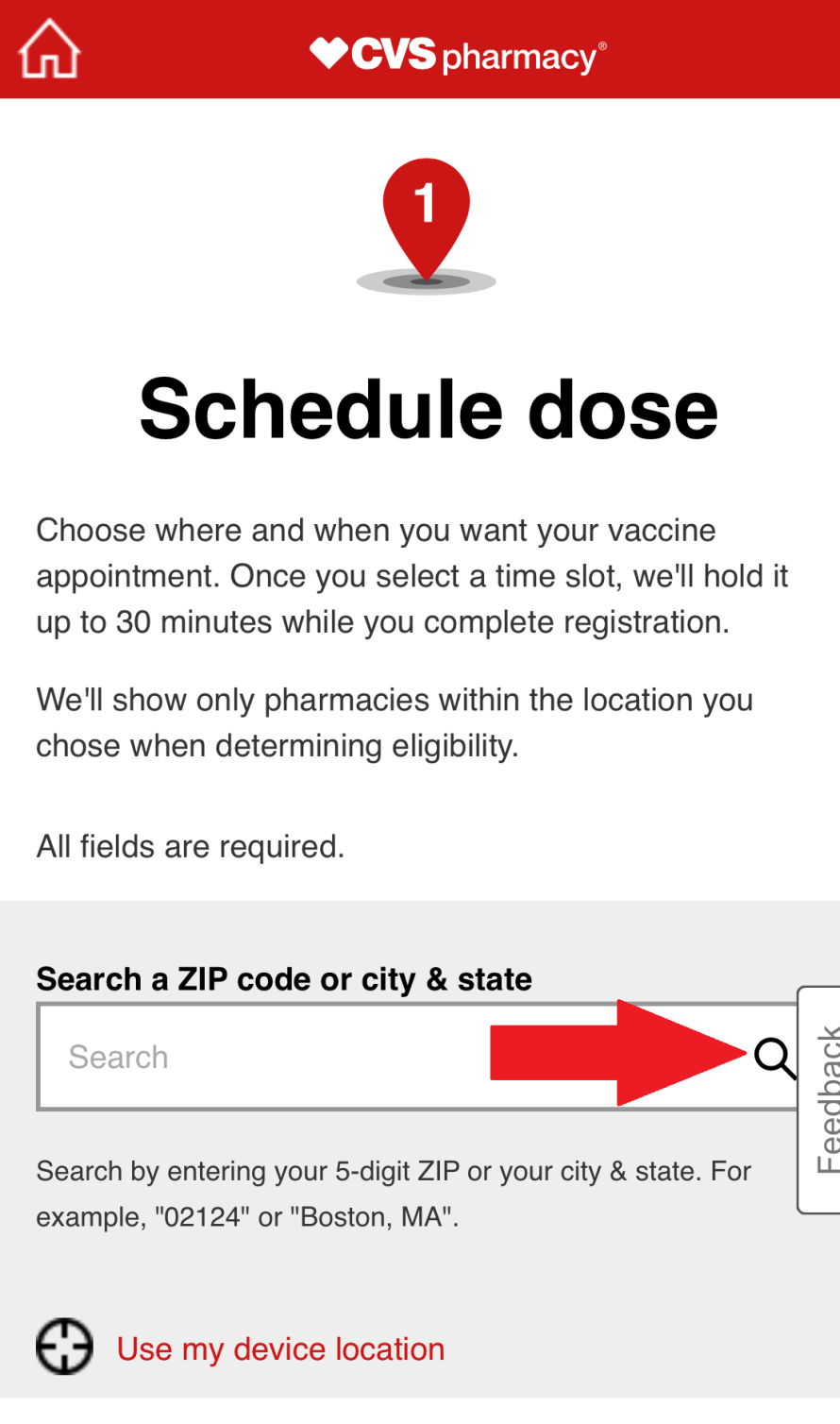
This is the screen that you will spend the most time on.
Enter your city, state or zip code and the system will locate the closest CVS to you that is carrying the vaccine. Press the magnifying glass and it will search. If nothing comes up, click search again. Repeat this process until a location shows up.
If you are awake at midnight and clicking the search button, chances are the CVS locations will appear very quickly. If not, it may take a while.
Note: Yes, it could take a while. I've clicked this button for hours and nothing shows up. If you are not scheduling at midnight, it's best to lower your expectations that you will get the closest CVS to your home and broaden your search. Search the surrounding towns.
Make sure you move your mouse and press the space bar (if you are on a PC) to avoid CVS classifying you as a bot!
If you are on mobile, it's best to scroll and click around the page every so often.
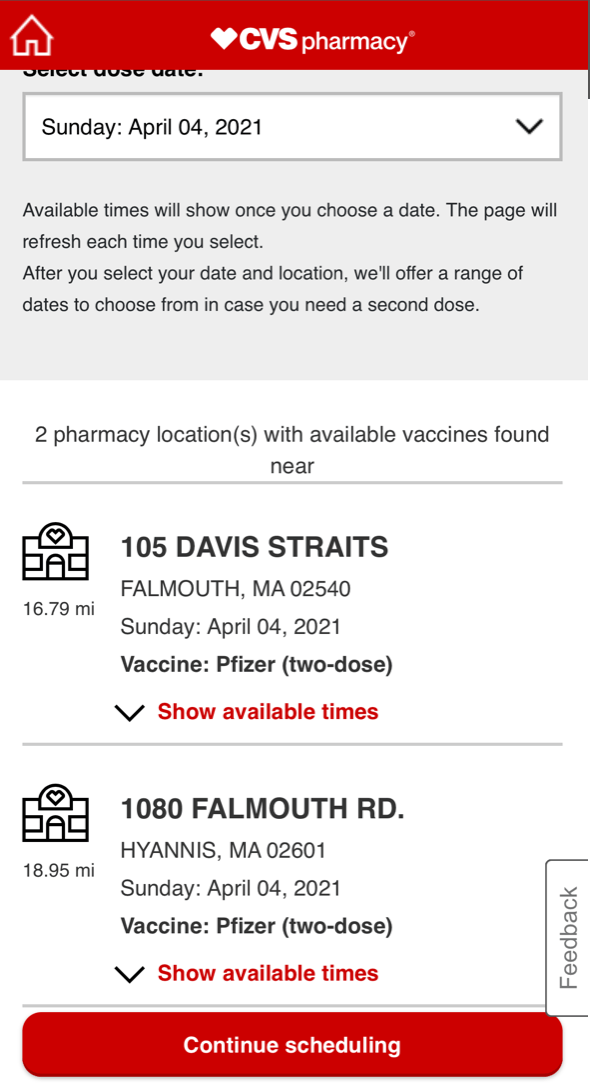
Success! There is some availability at a location near you!
Quick! Press Show available times and it will opening and present the available times at that location.
Note: This page will also show you which vaccine is being offered that day at that particular location. I've seen all 3 vaccines being offered, Pfizer, Moderna, and J&J. If you are selective, be patient and wait for a location that offers the vaccine you want to appear.
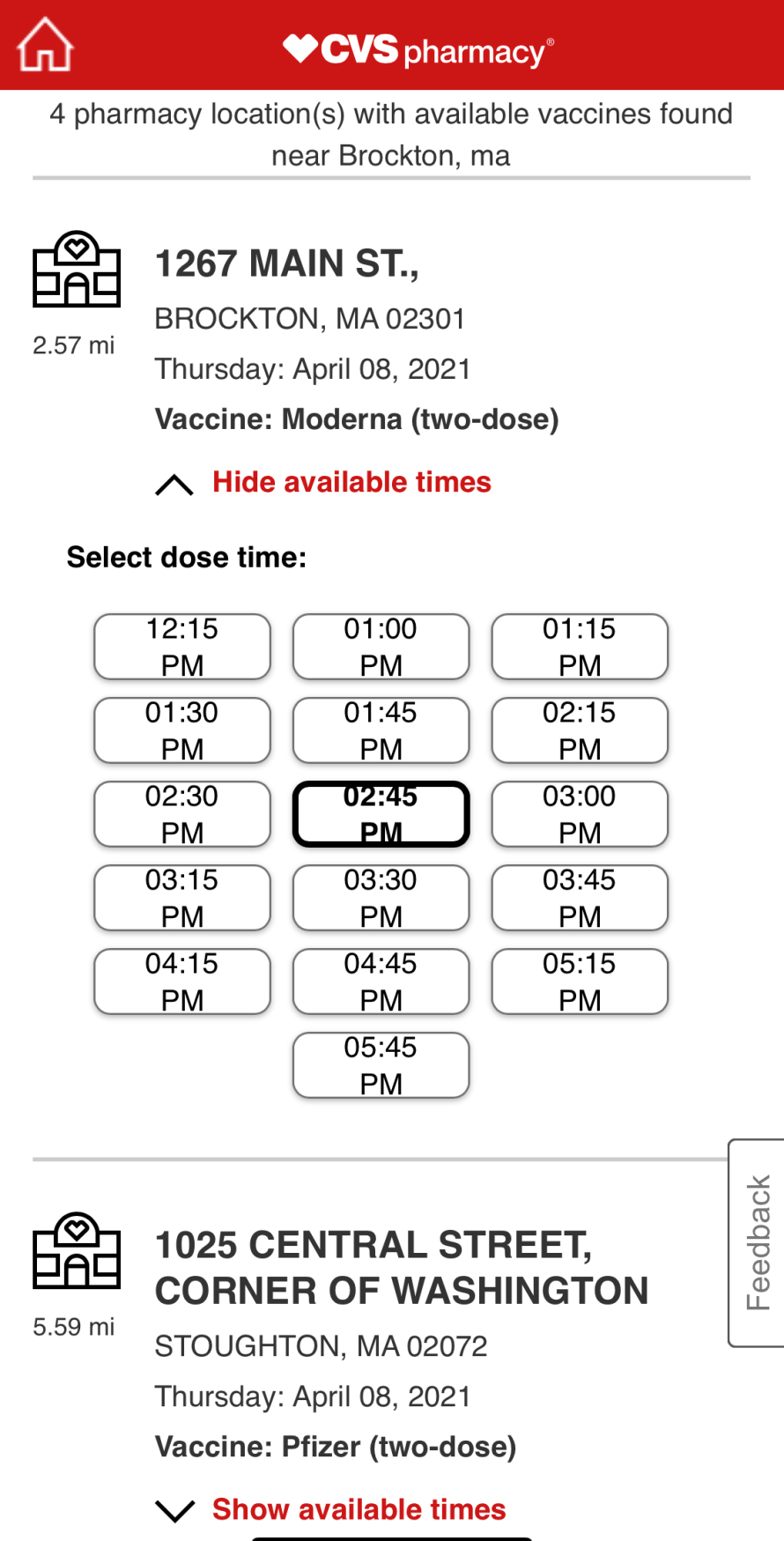
Select the dose time that is convenient for you.
Note: Sometimes when you select Show available times the times don't appear and you get an error message. Don't fret, scroll back up and continue searching your city & state, or zip code. There are hundreds, if not thousands of people on the website at the same time causing the website to crash.
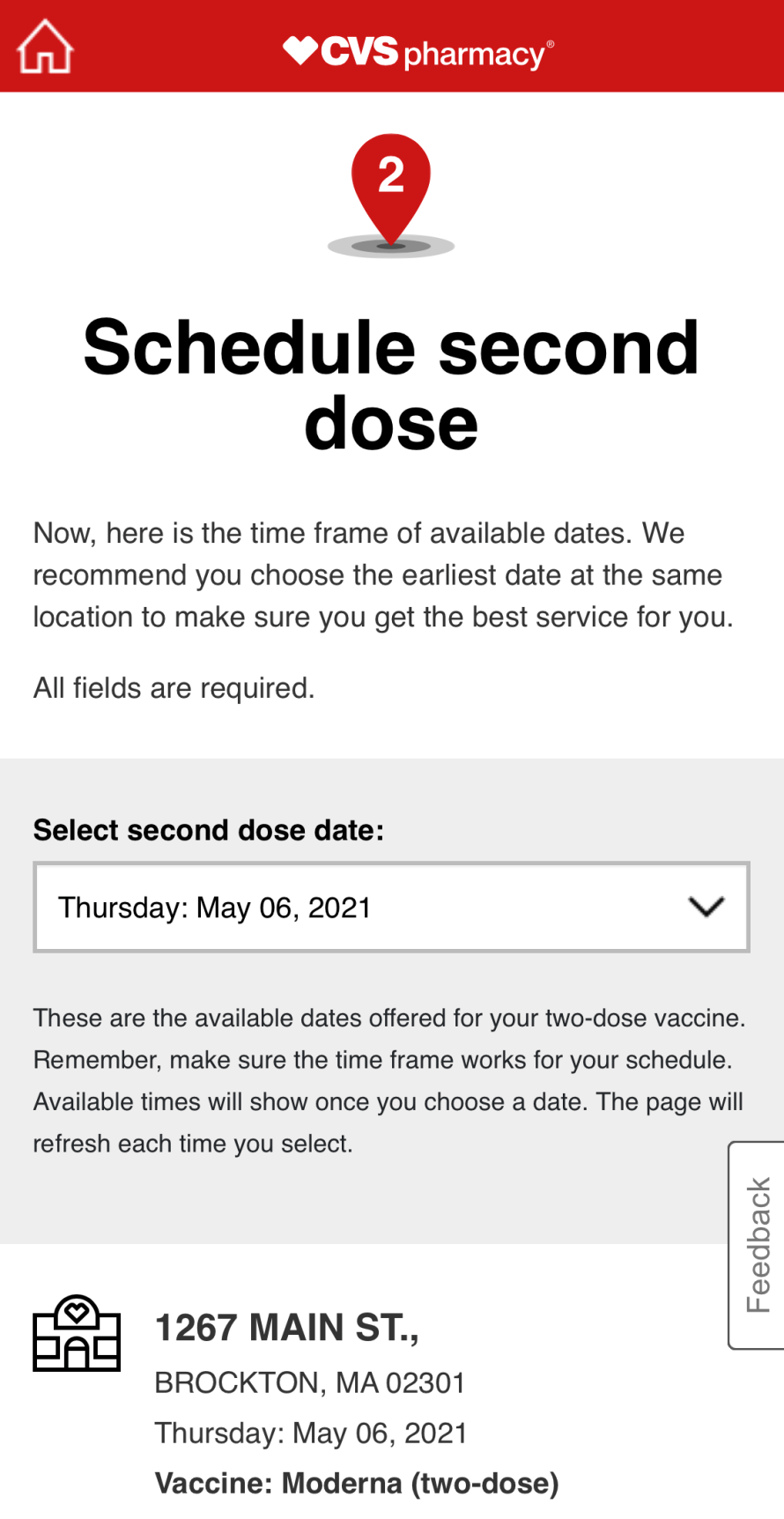
The CVS system requires you to book the second does immediately after booking the first dose. You cannot skip this process. If you are lucky, a list of locations will be available to pick your second dose from and you will be on your way to crossing the finish line.
If you are not lucky, scroll down and click the link that says that says Try another location and repeat the search process until a CVS location appears.
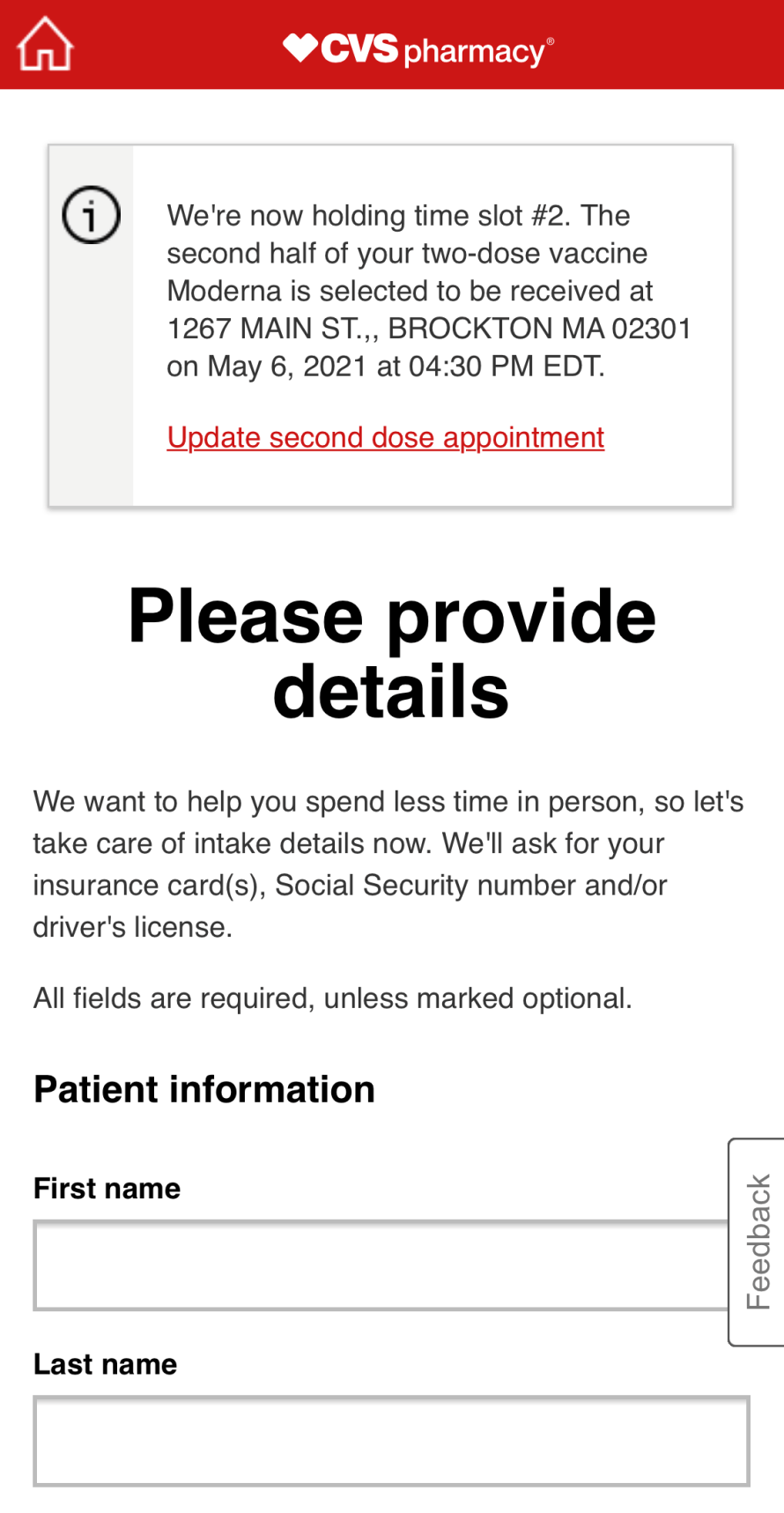
Congratulations! You've secured the first dose and second dose.... almost.
The system can still crash at this point. It's best to move quickly and get this all filled out, quickly and accurately.
Note: These details are important. CVS will not allow you to receive the vaccine if these details do not match your identification. The phone number is the most important, as the CVS system will send you a confirmation link and on the day of your vaccine, it will send you a link that you will need to press upon arriving at your CVS location.
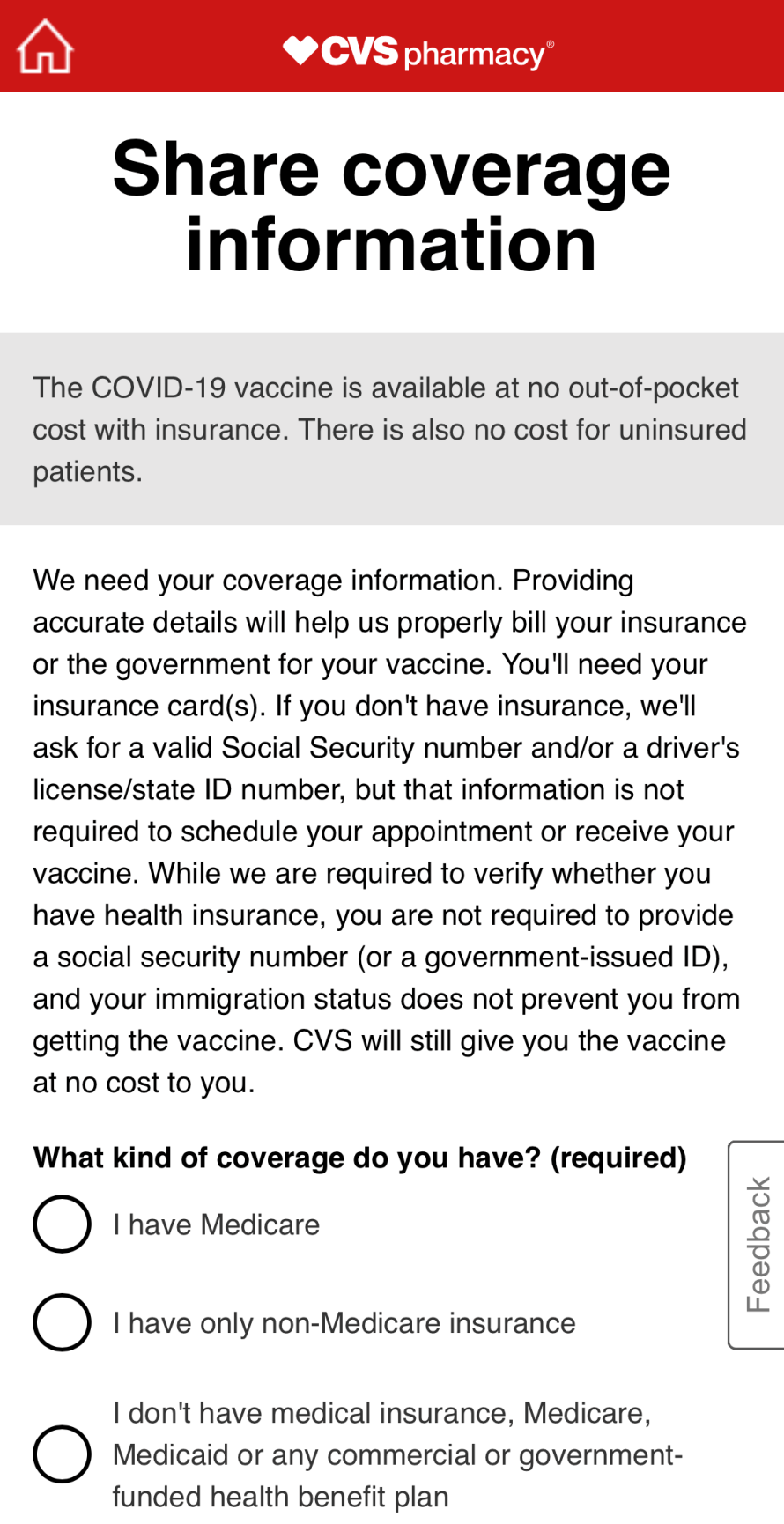
If you are an existing CVS customer, it's best to select I don't have medical insurance... and here's why.
If you an existing CVS customer, CVS will look this information up anyway. No need to enter it twice. Also, you could be wasting precious time and the system could crash.
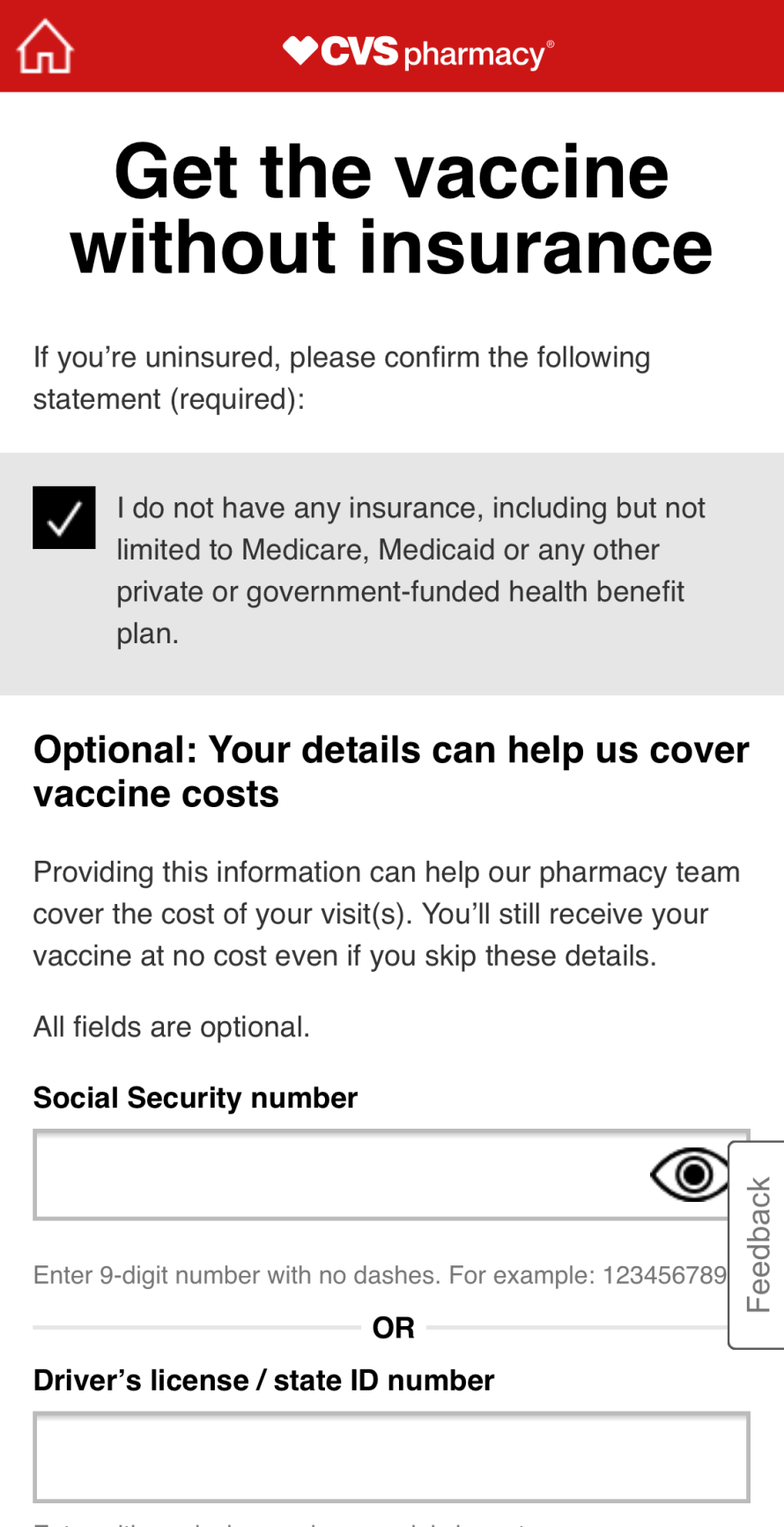
If you selected on the previous screen that you do not have insurance, you will get to this screen.
Simply check the box at the top and scroll down and continue.
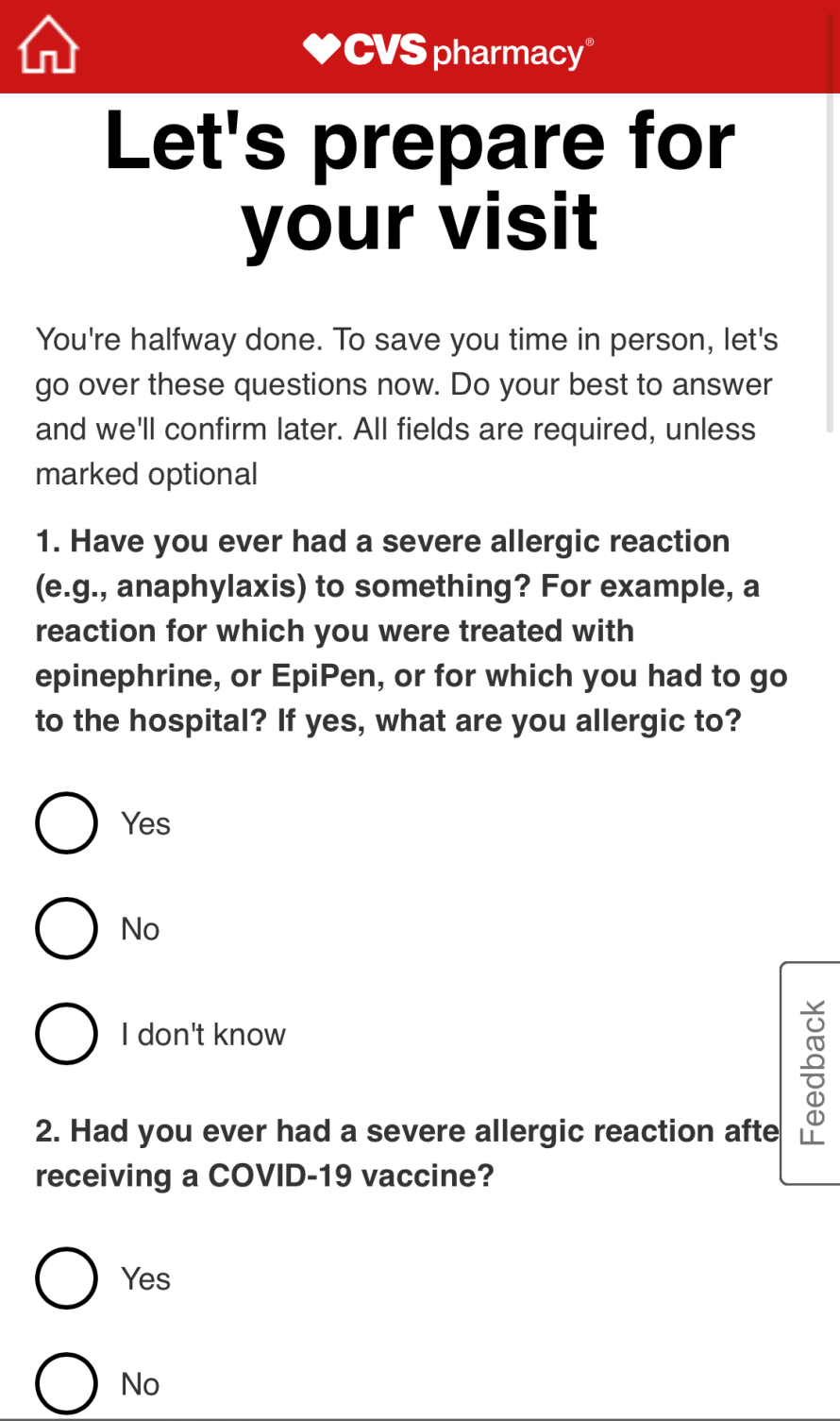
Home stretch!
Getting the Covid-19 vaccination could be life threatening if you have any allergies to the vaccine. Read over these questions and answer truthfully.
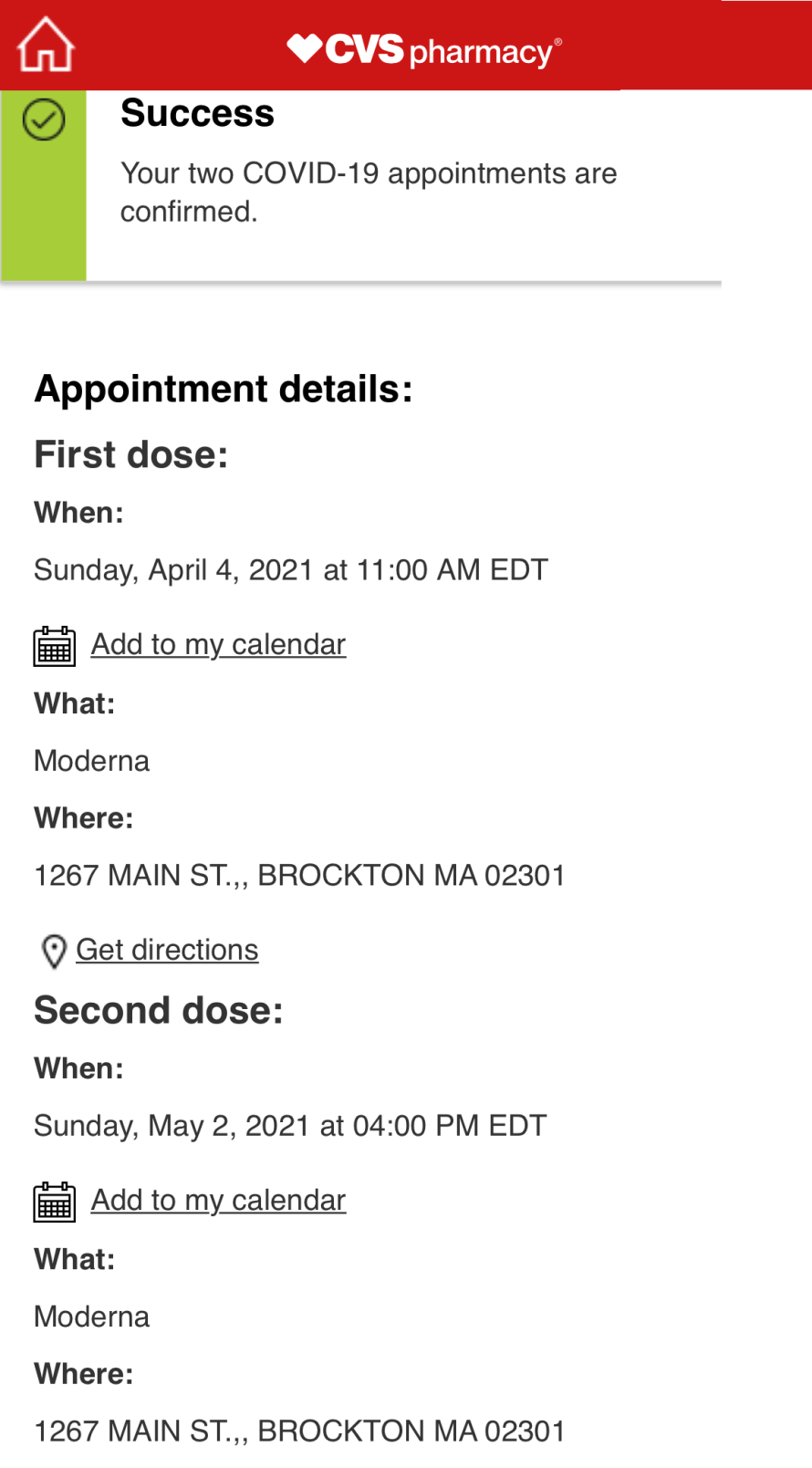
If you've entered your email on step 10, you will receive an email confirmation. If you entered your phone number, you will receive a text message.
Verify the information is correct in the confirmation.
If you need to cancel for whatever reason, use the confirmation link in your email or text message to cancel.
If you did not receive an email confirmation, wait a day or two and call the CVS location to verify your appointment.
If you found this guide helpful, please support me by buying me a coffee!
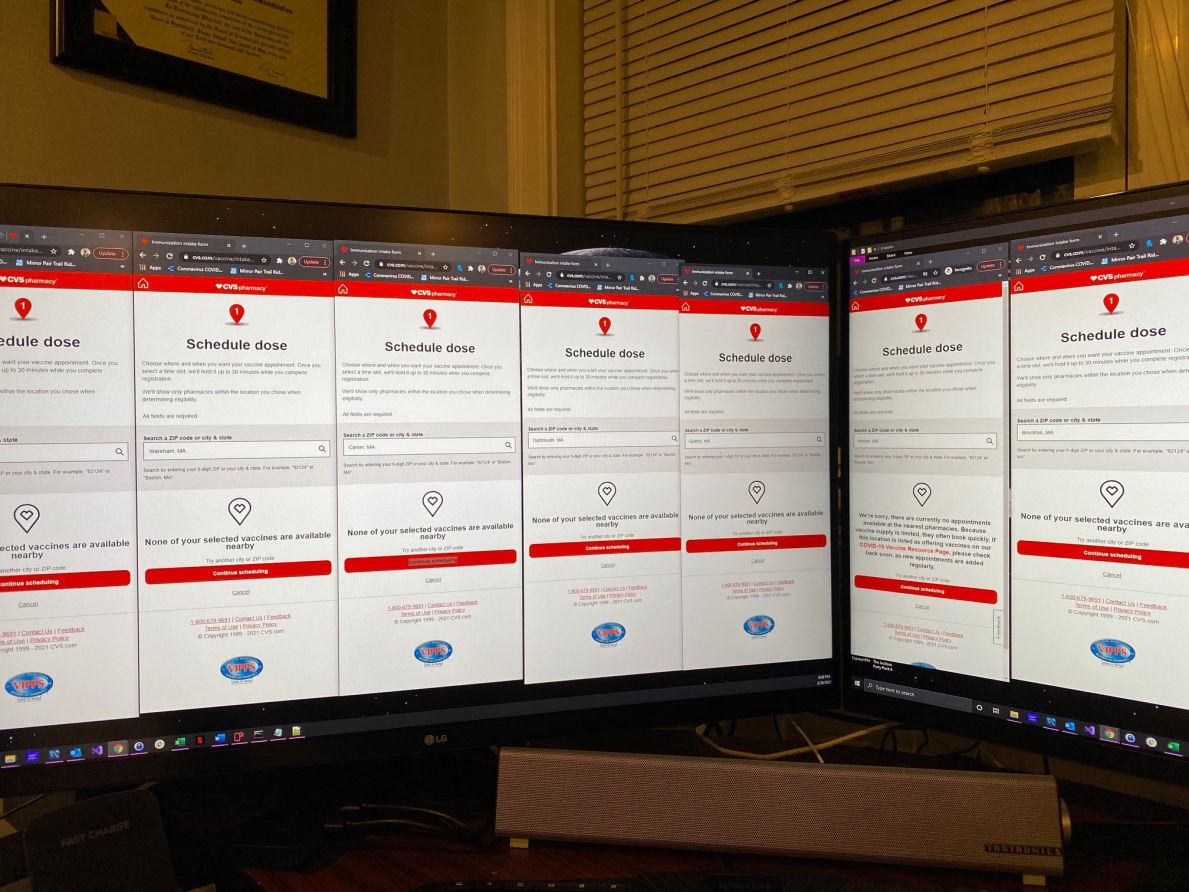
You've cracked the code and now know how to successfully secure appointments on the CVS website.
Help those around you and offer your assistance to help others get vaccinated. You could even share this article as well!
* Experienced DevOps engineer
* Web Design
* Infrastructure Specialist
* App Designer
* Data Center build outs
* Firewalls
* Networking
* IT Consulting
* Proud dad
* Husband to an amazing wife
I am experienced with developing websites, applications, mobile apps, and everything in between. Passionate about networking, databases, security. Well rounded IT Expert.
If you need help with a project, give me a shout!
